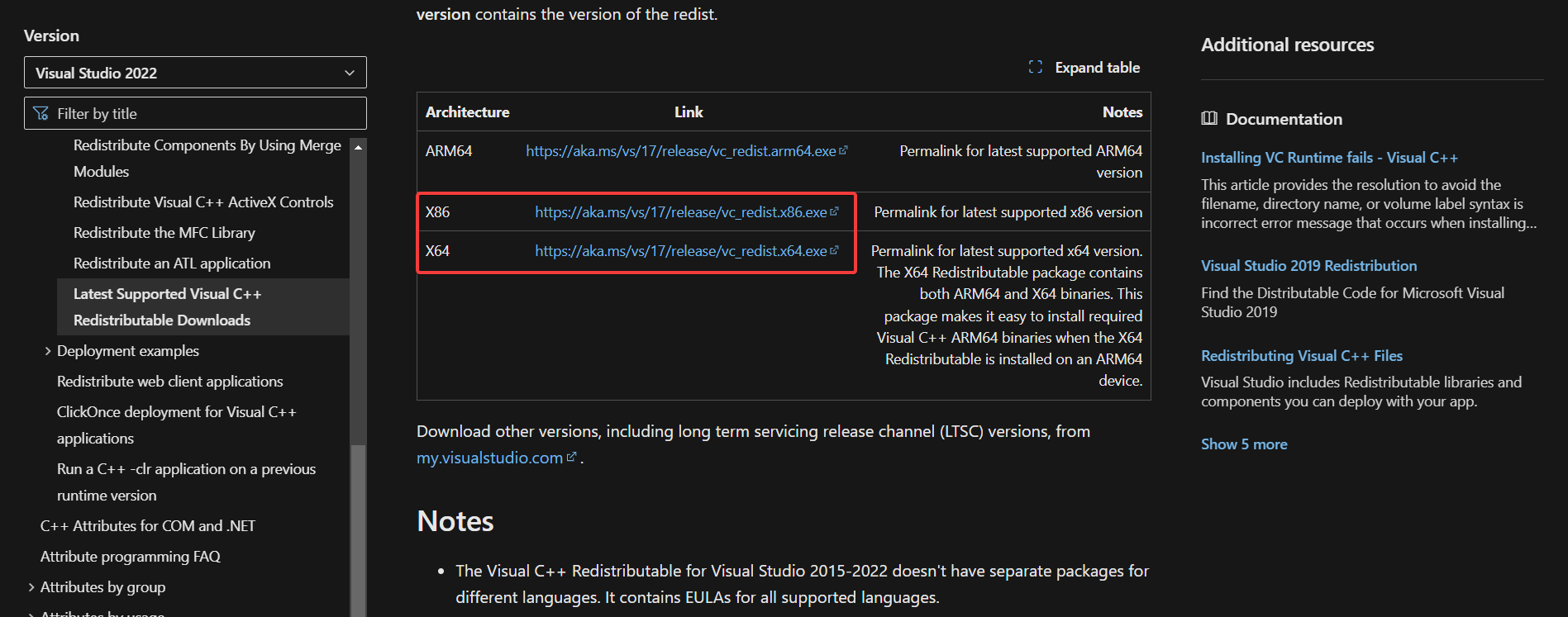Fix IGOProxy64.exe Origin (EA App) Error on Windows
Reinstalling the game client should fix this problem quickly
- The easiest way to fix the IGOProxy64.exe error is to repair Microsoft Visual C++ Redistributable.
- Read below to see all the tested methods to fix the issue right away.
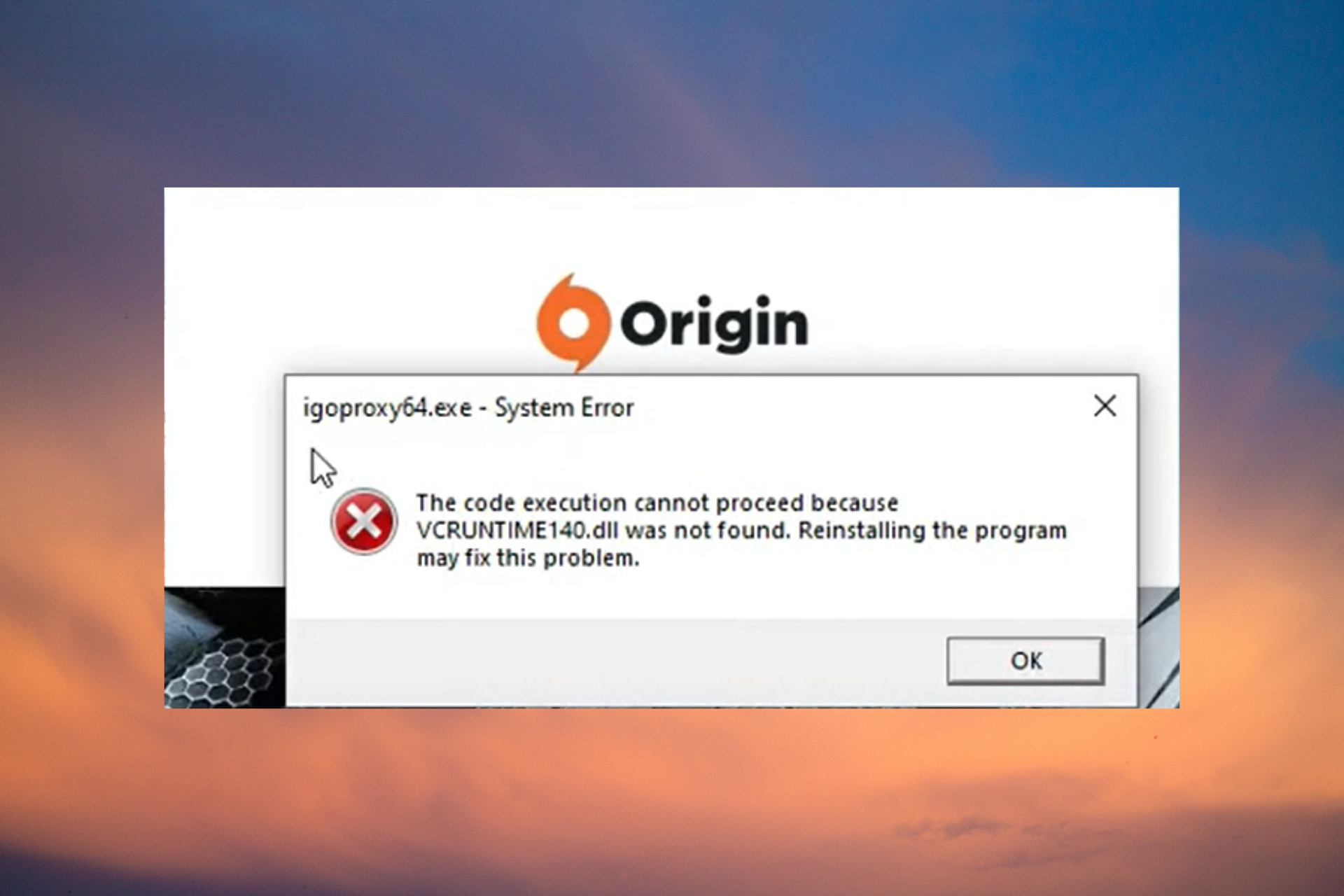
If you’re getting an IGOProxy64.exe error when you’re starting a game or the Origin (EA app) client, then apply the solutions in this guide to fix it. IGOProxy64.exe is part of the gaming client but also from the Visual C++ Redistributables package. We have experienced this error when starting BattleFront 3 so here’s how you fix it.
How do I fix IGOProxy64.exe errors on Windows?
1. Repair Microsoft Visual C++
- Open the browser of your choice and the Microsoft Visual C++ Redistributable download page.
- Download the latest versions for X86 and X64.
- Go to the download folder and run them one by one. If you don’t have Visual C++ installed, let the installer work its magic, restart your PC, and start Origin again to see if the IGOProxy64.exe error persists.
- If you already have Visual C++ installed, click on the two files and hit the Repair button.
This is the safest way to fix any IGOProxy64.exe errors. Installing or repairing Visual C++ will also repair or replace the file causing this issue.
If you get the Visual C++ Runtime error on Windows 11, this guide will help you deal with the problem.
2. Provide IGOProxy64.exe with administrative rights
- Press the Windows key + E to start File Explorer.
- Go to the folder where IGOProxy64.exe is located. Usually, you will find it here:
C:\Program Files (86)\Origin - Right-click on the IGOProxy64.exe file and select Properties.
- Go to the Compatibility tab, and check the Run as administrator box.
- Hit Apply and OK to acknowledge the change.
- Open Origin or your game to see if the error still pops up.
3. Reinstall the Origin (EA app) client
- Click the Start button and access Settings.
- Choose Apps from the left pane and click on Installed apps from the right.
- Find the Origin or the EA app in the list of apps, click on the three dots from its right, and select Uninstall.
- Now, go to the Electronic Arts website and download a fresh copy of the app.
Reinstalling the EA app is also a quick and easy way to fix the IGOProxy64.exe errors on your PC.
Some of our readers also recommended simply renaming or deleting the file. We tried it as well and it fixed the problem. However, we only advise doing this as a temporary solution.
Other instances of the IGOProxy64 errors you might encounter
- Igoproxy.exe has encountered a problem and needs to close. We are sorry for the inconvenience.
- Igoproxy.exe – Application Error. The instruction at 0xXXXXXXXX referenced memory at 0xXXXXXXXX. The memory could not be read/written. Click on OK to terminate the program.
- Igoproxy.exe – Application Error. The application failed to initialize properly (0xXXXXXXXX). Click OK to terminate the application.
- Igoproxy.exe has stopped working.
- End Program – igoproxy.exe. This program is not responding.
- Igoproxy.exe is not a valid Win32 application.
Also, this problem might be because the Origin client is too old. It was since replaced by the EA app so you should too.
Still, you can use our general guide on how to fix Origin loading issues because many of the solutions work on the EA app too.
Did the IGOProxy64.exe error go away after you applied the solutions from our guide? Let us know in the comments section below.