Windows Beta Channel introduces multi-display support for voice access
KB5033456 is now live!
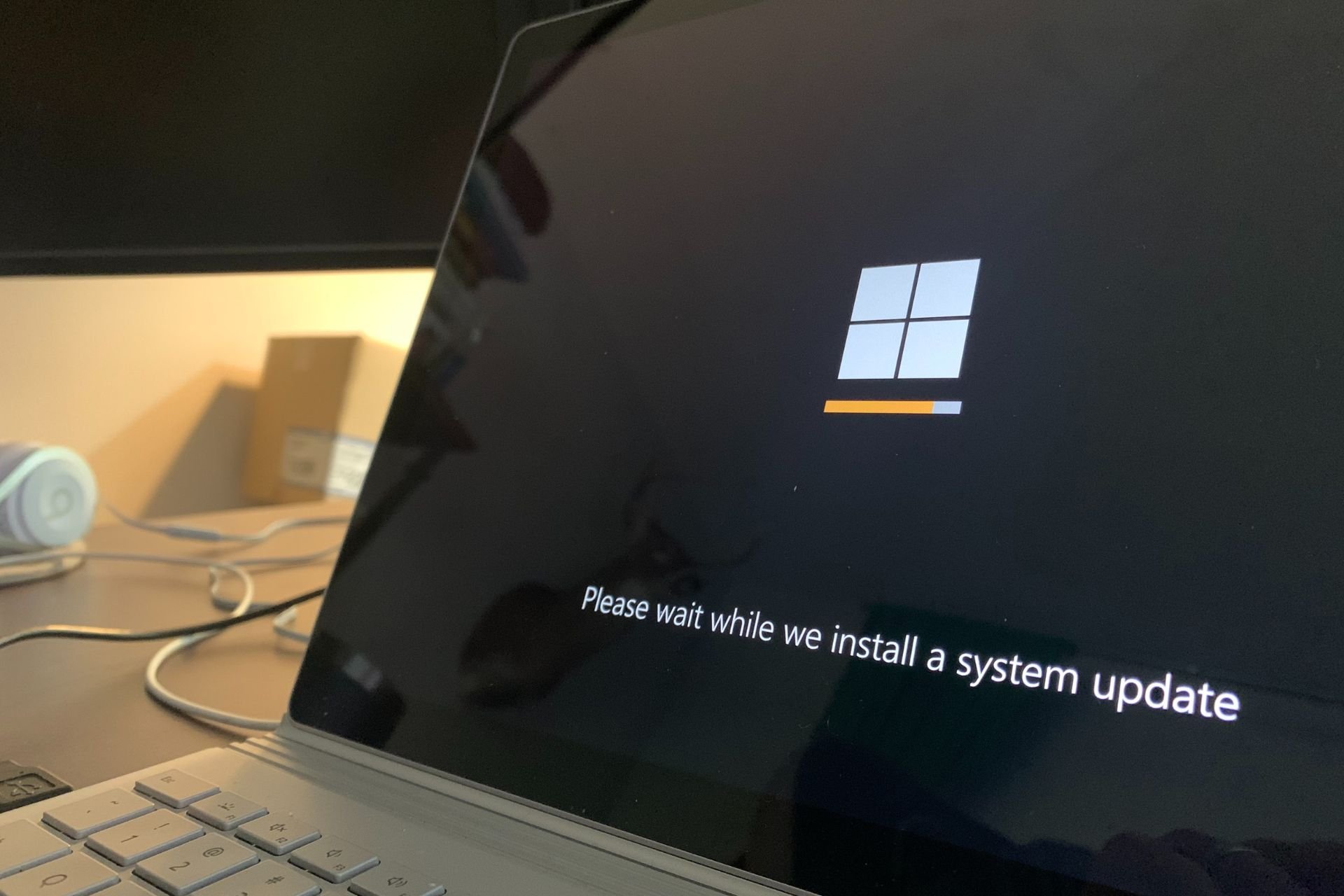
Microsoft just released KB5033456 to the Beta Channel, the last build of 2023 to this channel, and the package came with a lot of new features for Windows 11. One of these new features focuses on extensive support for the voice access capability.
The Redmond-based tech giant released no less than three major updates for the option: multi-display support, extended language support, and voice shortcuts.
It was recently unveiled that the voice access feature would take over the now-deprecated Windows Speech Recognition, so it is natural Microsoft would enhance it with these features. The multi-display support, however, seems to be one of the most useful features released for Windows.
Why? Because Windows 11 users will be able to use all the voice access features on multiple displays while interacting with files between these displays.
The grid overlay feature has been further developed to allow you to not only interact with the screen you are currently using, but also quickly switch to another display. You can also use the drag and drop feature to move files, apps, and documents from one display to another.
Microsoft
It will also let users designate grid overlays on these displays allowing them to easily follow and focus on tasks happening on multiple screens at once. The voice access feature will work through specific commands that are based on the names of the grids shown on displays.
For example, using the accelerated command “mouse grid ..” will move the mouse to a specific point on a specific display. The mousegrid A 114 command is shown in the screenshot below.
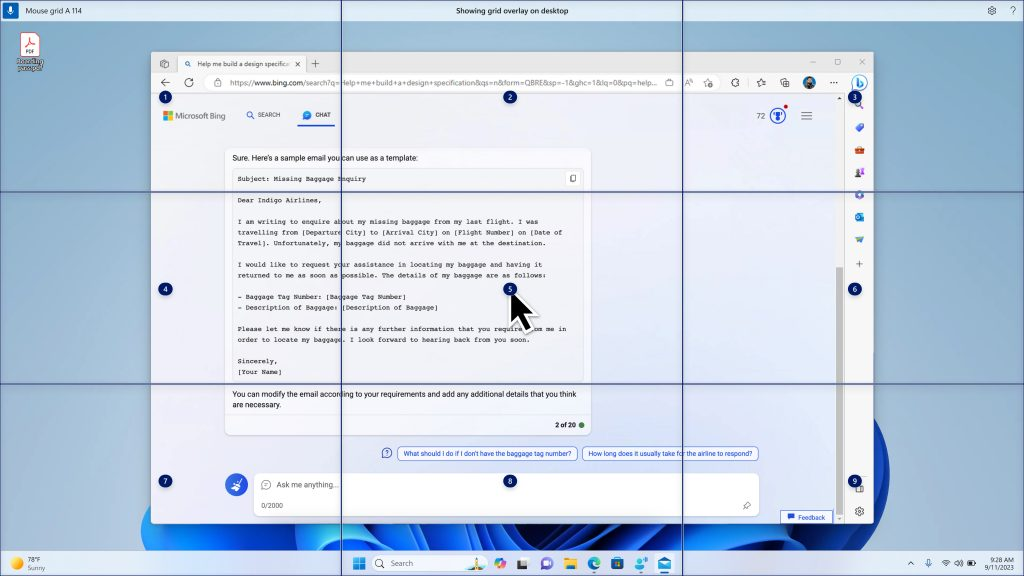
KB5033456: All the other features coming to voice access
Extended language support
KB5033456 comes with additional languages for the voice access feature. These include:
- French (France)
- French (Canada)
- German
- Spanish (Spain)
- Spanish (Mexico)
Voice Shortcuts
English-speaking Windows 11 users will be able to create their voice access commands for specific tasks, such as opening a URL, or a document on a PC.
Creating commands that map to single action, such as opening a URL, or a series of actions performed in sequence, is easy. To get started, say “what can I say” and click on the “Voice shortcuts” tab on the left panel, or use the command “show voice shortcuts” to directly launch the voice shortcuts page. Then, click on the Create Command button to begin the process.
Microsoft
Users will be able to name the command and even create it for multiple actions at once, and they can be saved in a special menu, as you can see below.
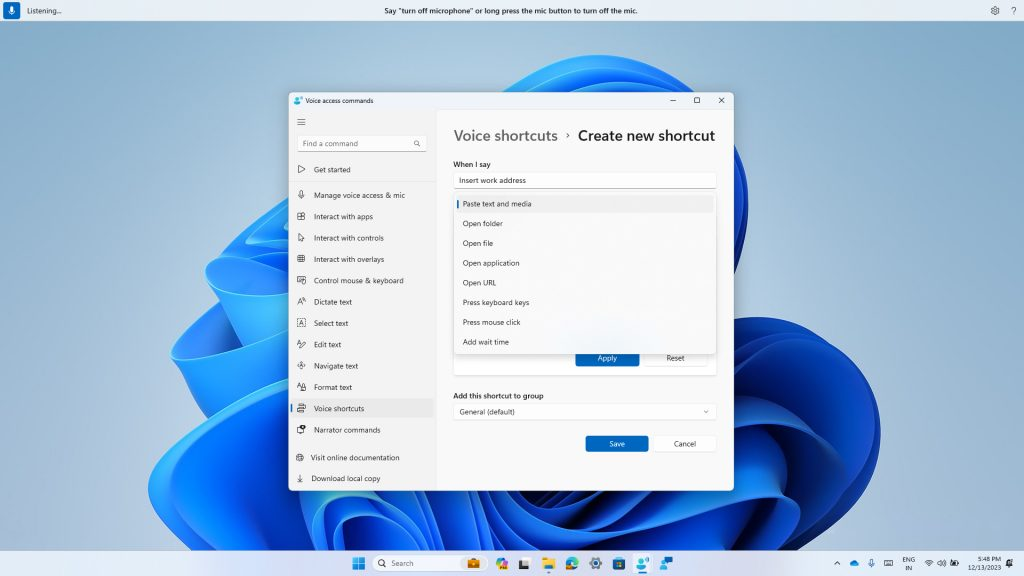
These features will make their way into the stable version of Windows 11 in the following months, but if you want to experience them now, make sure to enlist in the Beta Channel of the Windows Insider Program.
You can check the full documentation here.