Check out KB5027292 and all it brings to the Release Preview Channel
A packed changelog for this new Insider release
- Insiders on the Release Preview Channel just received a new preview software build.
- It adds a Default Terminal setting that introduces Let Windows Decide as a default option.
- You can check out the entire changelog, and all the changes and improvements here.
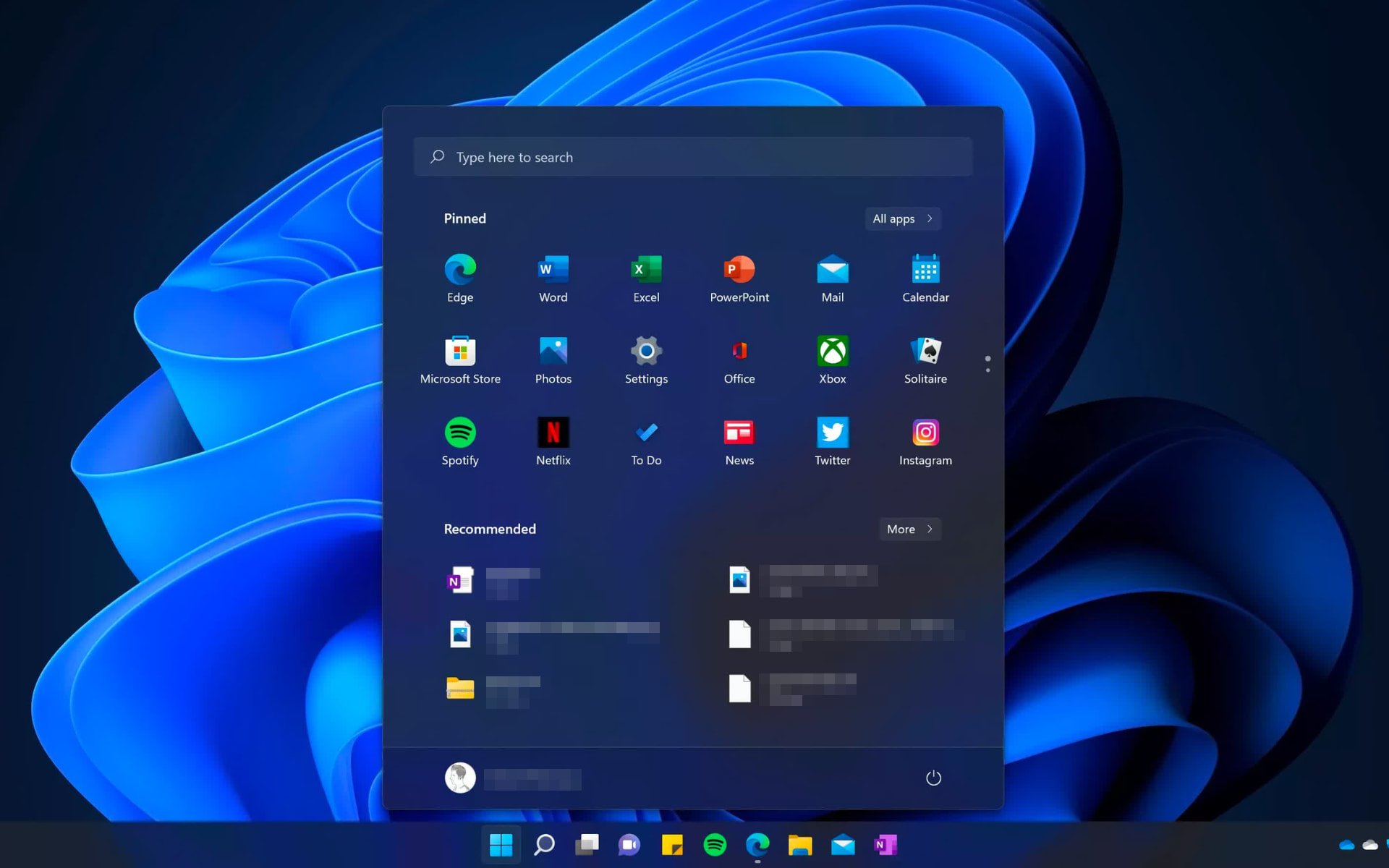
After looking at KB5027301 and the changes it brings to the Windows 11 Insider Beta Channel, it’s time to check out what’s happening on the Release Preview Channel.
In fact, if you were unaware, Microsoft has just released Build 22000.2121 (KB5027292), so you definitely have to check out the changelog.
However, before we go into these changes and improvements, we will remind you that the June 2023 Patch Tuesday rollout was just days ago.
You might like to know that, out of the new fixes released for the 69 CVEs released, six are rated Critical, 62 are rated Important, and one is rated Moderate in severity.
What should I look for when I install KB5027292?
Just as we mentioned above, Microsoft has dropped a new Release Preview build for the original version of Windows 11 for members of the Insider program.
Know that the new build number is 22000.2121 (KB5027292), and it includes some features and improvements to Microsoft Defender for Endpoint.
Furthermore, this update also has improvements for several simplified Chinese fonts and quite a few bug fixes.
Let’s also mention the fact that the update addresses an issue that affects Microsoft Intune push notifications. The issue stops devices that have less than 3.5 GB of RAM from getting them.
There was also an issue that affects certain applications that use IDBObjectStore, but you can say goodbye to that as well. As an FYI, they do not work in Microsoft Edge and IE mode.
Changes and improvements
- This update adds many new features and improvements to Microsoft Defender for Endpoint. For more information, see Microsoft Defender for Endpoint.
- This update improves several simplified Chinese fonts and the Microsoft Pinyin Input Method Editor (IME) to support GB18030-2022. You can enter and display characters from conformance level 1 or 2 using the additions to Microsoft Yahei, Simsun, and Dengxian. This update now supports Unicode Extensions E and F in the Simsun Ext-B font. This meets the requirements for level 3.
- This update affects the Default Terminal settings. It adds Let Windows Decide as a default option.
- This update addresses an issue that affects Narrator. The issue stops Narrator from retaining your scan mode when you switch between browsers.
- This update addresses an issue that affects Microsoft Intune push notifications. The issue stops devices that have less than 3.5 GB of RAM from getting them.
- This update addresses an issue that affects the on-screen keyboard. The issue stops it from opening after you lock the machine.
- This update addresses an issue that affects Narrator. It reads the wrong state when you cancel the selection of an option button you have selected.
- This update addresses an issue that affects a scheduled monthly task. It might not run on time if the next occurrence happens when daylight savings time occurs.
- This update addresses an issue that affects certain applications that use IDBObjectStore. They do not work in Microsoft Edge and IE mode.
- This update addresses an issue that affects all the registry settings under the Policies paths. They might be deleted. This occurs when you do not rename the local temporary user policy file during Group Policy processing.
- This update affects the Desktop Window Manager (DWM). It improves its reliability.
- This update addresses an issue that affects .msi files. A minor update is not installed. This occurs when you use the EnterpriseDesktopAppManagement configuration service provider (CSP) to distribute the .msi file.
- This update addresses an issue that affects msftconnecttext.net. It gets excessive HTTP traffic.
- This update addresses an issue that affects the Spooler service. It stops working. This issue occurs when you print using a certain workspace.
- This update addresses an issue that affects the Network Protector for BitLocker. It will not resume after it has been suspended.
- This update addresses an issue that affects a tib.sys driver. It does not load. This occurs when HyperVisor-protected Code Integrity (HVCI) is enabled.
- This update addresses an issue that affects TextInputHost.exe. It stops working.
- This update addresses an issue that affects Azure Virtual Desktop and Windows 365 users. You might not see the right location for a Remote Desktop session in your virtual machine or Cloud PC.
- This update addresses an issue that affects HKCU\Software\Microsoft\Windows\CurrentVersion\Explorer\User Shell Folders. You can now set and maintain the correct default permissions for this directory path. When the permissions are wrong, Start menu, search, and Azure Active Directory (Azure AD) authentication fails.
- This update addresses an issue that affects those who enable the Smart Card is Required for Interactive Logon account option. When RC4 is disabled, you cannot authenticate to Remote Desktop Services farms. The error message is, “An authentication e
What can I do if I can’t install Windows 11 KB5027292?
- Press Win+ I to access Settings.
- Select the System category and click on Troubleshoot.
- Press the Other troubleshooters button.
- Press the Run button next to Windows Update.
Be sure to report any other issues you might come across, in order for Microsoft to address and improve the overall OS experience for us all.
This is everything you can expect if you are a Windows 11 Release Preview Channel Insider. Leave a comment below if you found any issues since installing this build.


