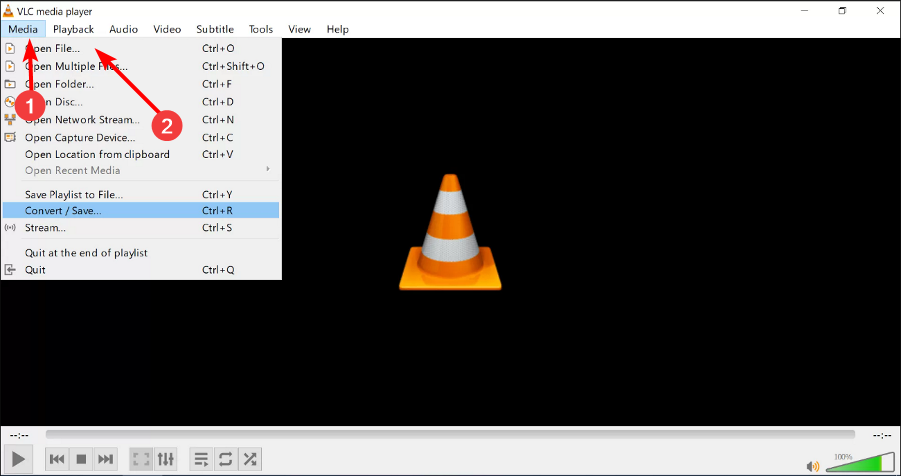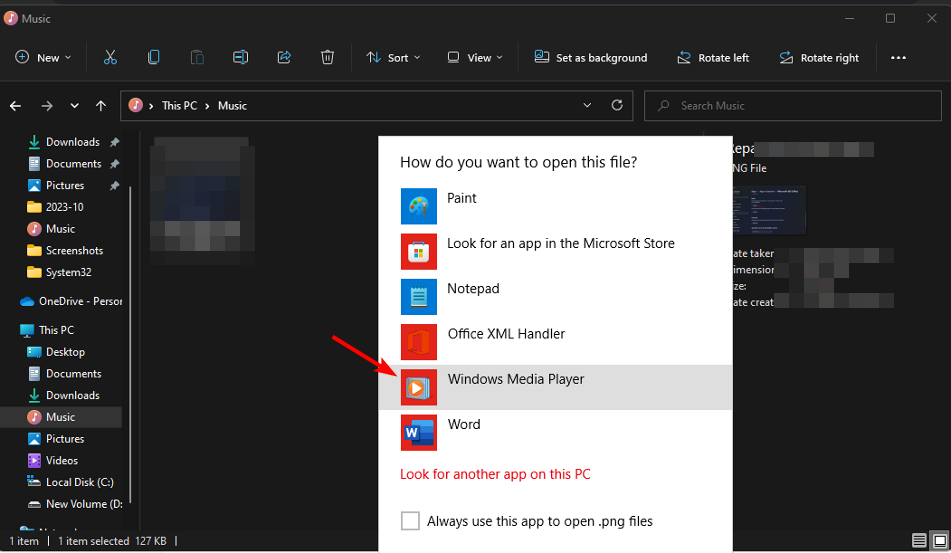How to Open the OPUS File Format in Windows 11
Cracking open OPUS files to experience sound differently
- Want to listen to an OPUS audio file but can't figure out how to open it? How about the VLC media player?
- Read on, as this guide will tell you various ways to open OPUS files in Windows.
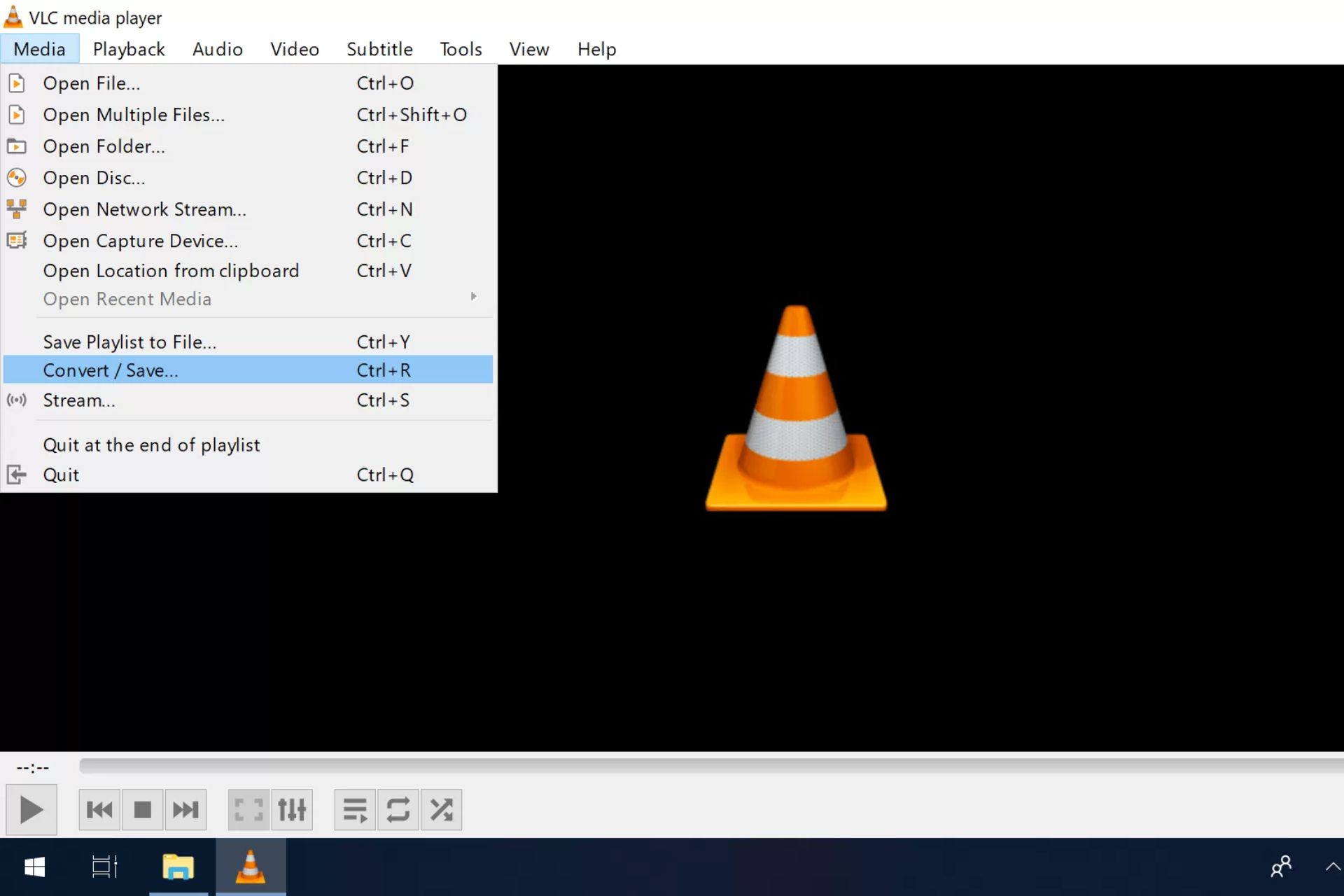
We’re used to MP3 being the default audio format in most audio files, but OPUS files are becoming common, hence the need to open them on your Windows devices. We show you just how easy it is.
What is the OPUS file format?
OPUS files are a type of audio file developed by the Internet Engineering Task Force (IETF). It is open-source and royalty-free and is designed to produce meager bit rates while still sounding good. These types of files are common in WhatsApp audio, podcasts, and video-conferencing apps like Skype.
How can I open an OPUS file on my Windows 11?
1. By using VLC player
- Launch your Microsoft Store and download VLC Media Player.
- Open the VLC media player app and select Media in the menu bar. A drop-down menu will appear where you can then click on Open file.
- Browse through your computer’s files for the OPUS file you want to play, select it, and click Open.
- The audio file will start playing.
You can also use the VLC Android version to open OPUS files on your Android device.
2. By using Windows Media Player
- Hit the Windows + E keys to open File Explorer.
- Locate the OPUS file from your folders or paste the location path on the address bar at the top.
- Right-click on the file and select Open with>Windows Media Player.
The OPUS file format does not work on every Windows version, so you may get the Windows Media Player cannot play this file error especially if it comes in an MP4 format. If it doesn’t open with yours, you can proceed with other ways listed below to open the file.
3. By using a third-party app
Although opening OPUS files using the proper application is best, you can try using other third-party programs.
With a handful of programs at your disposal, you can open the OPUS file format and view its media just as you would any other program. To use one of these applications, you will need to download and install it on your computer.
Android users can download the OPUS player & converter, which doubles as a media player and an audio converter.
4. Convert the file
Another method is to convert your OPUS file into another format compatible with Windows, such as MP3 or WAV, before opening it in your preferred media player.
Once converted, we’ve lined up a few Windows 11 media players we think are worth a try. Unfortunately, converting audio files almost always results in a loss of quality. If the sound seems distorted or of lower quality, we have tips to boost your sound quality.
Further, if you’re not up to downloading software to your device because of space constraints or don’t want to tamper with the sound quality, you can turn to browser audio players. All you have to do is copy and paste the OPUS file, and it will start playing.
Is OPUS higher quality than MP3?
OPUS is a good alternative to MP3 for streaming music or other types of media files. It’s very efficient at delivering high-quality audio files at low bitrates.
This means you can store more music files, and it will take less time to download or stream songs encoded with the OPUS codec than other formats. You, therefore, get to save on your storage space without compromising your listening experience.
Another plus is its ability to adapt dynamically to any bandwidth with little to no sound distortion. The only downside is that not all devices support OPUS yet, and it doesn’t work well with other formats.
So there you have it. OPUS files can be handy, especially in cases where you need high-quality audio but don’t have enough space. At the end of the day, nothing is standing between you and being able to open your OPUS files.
Have you interacted with the OPUS file format? How easy or difficult was it to play it on your device? Share with us your experience below.