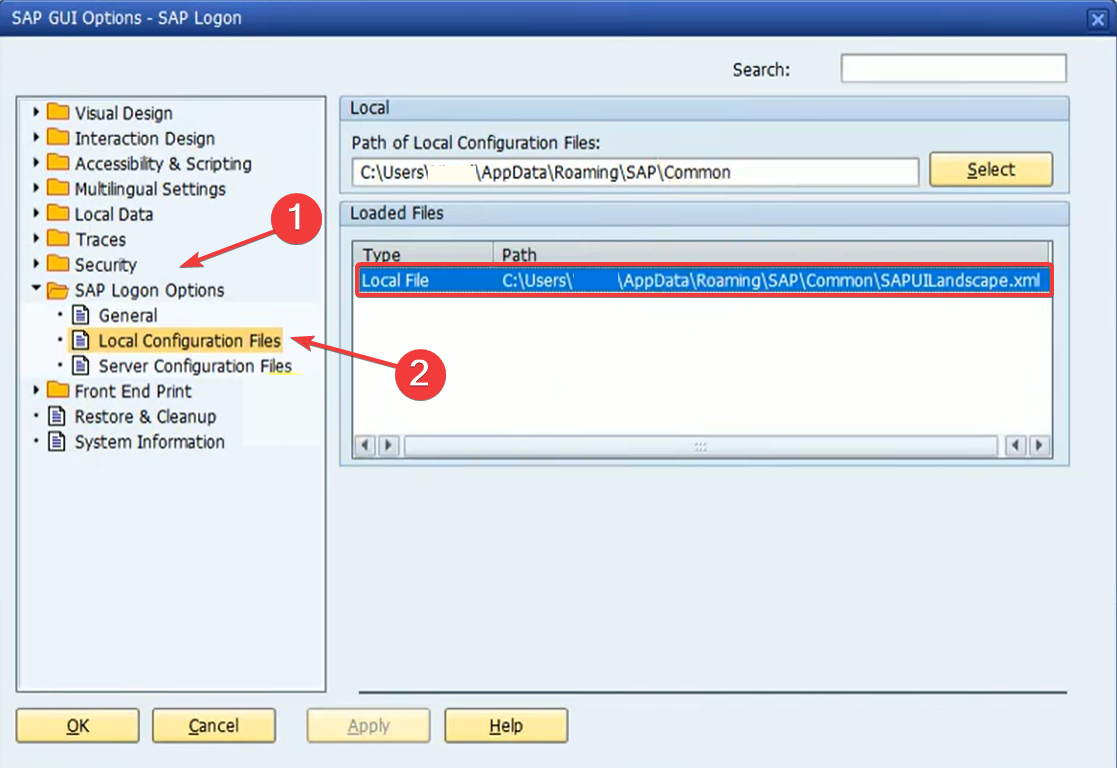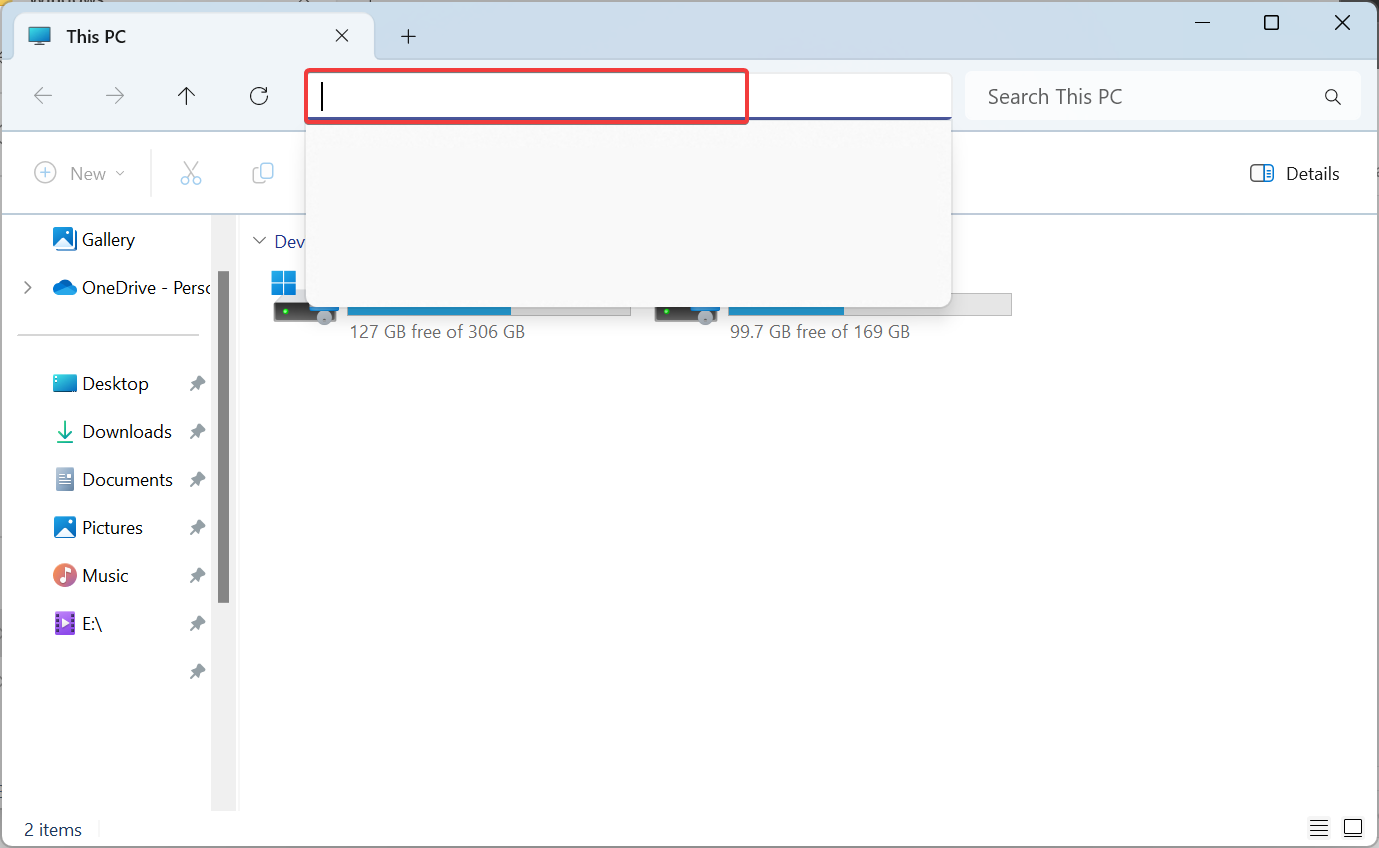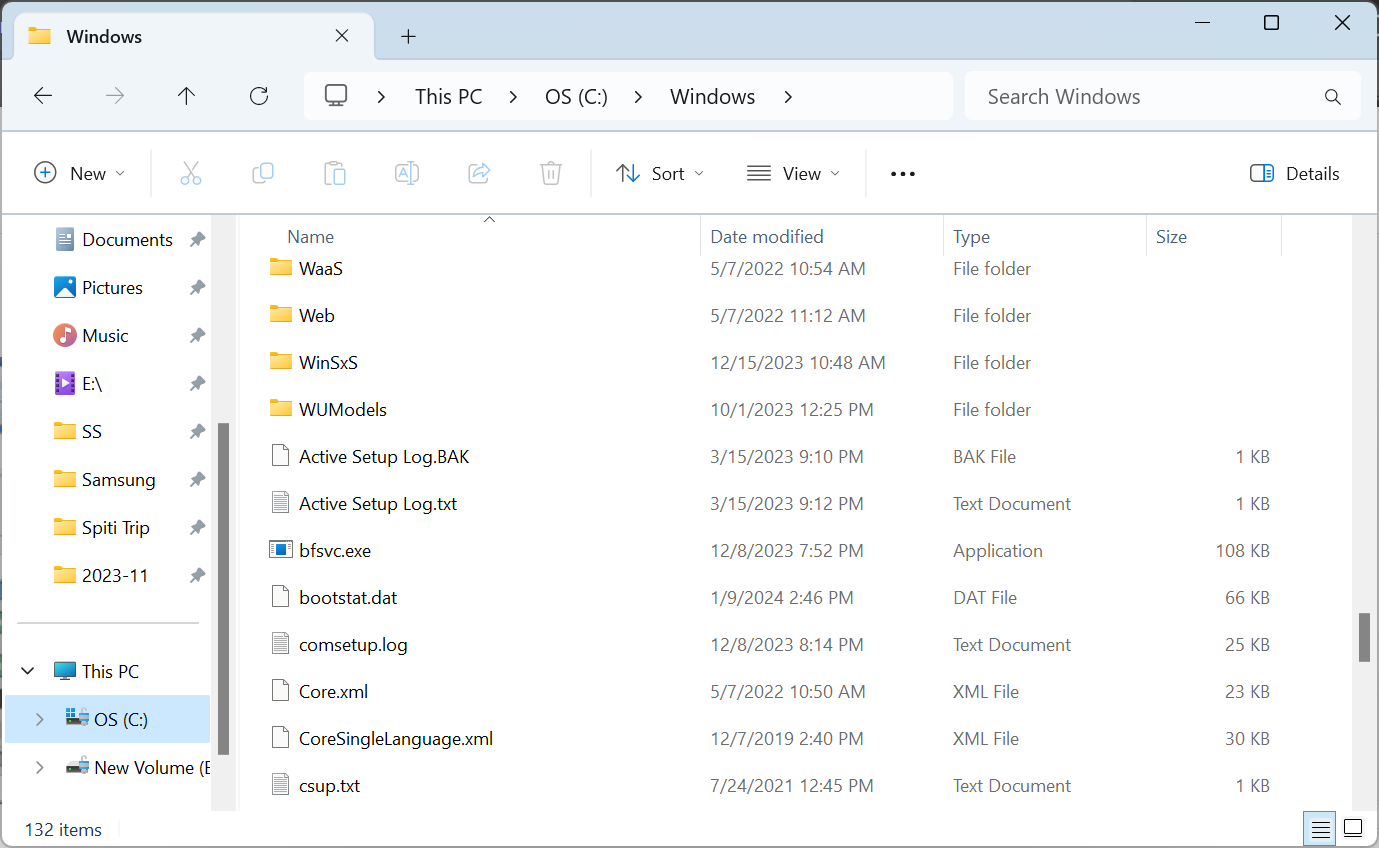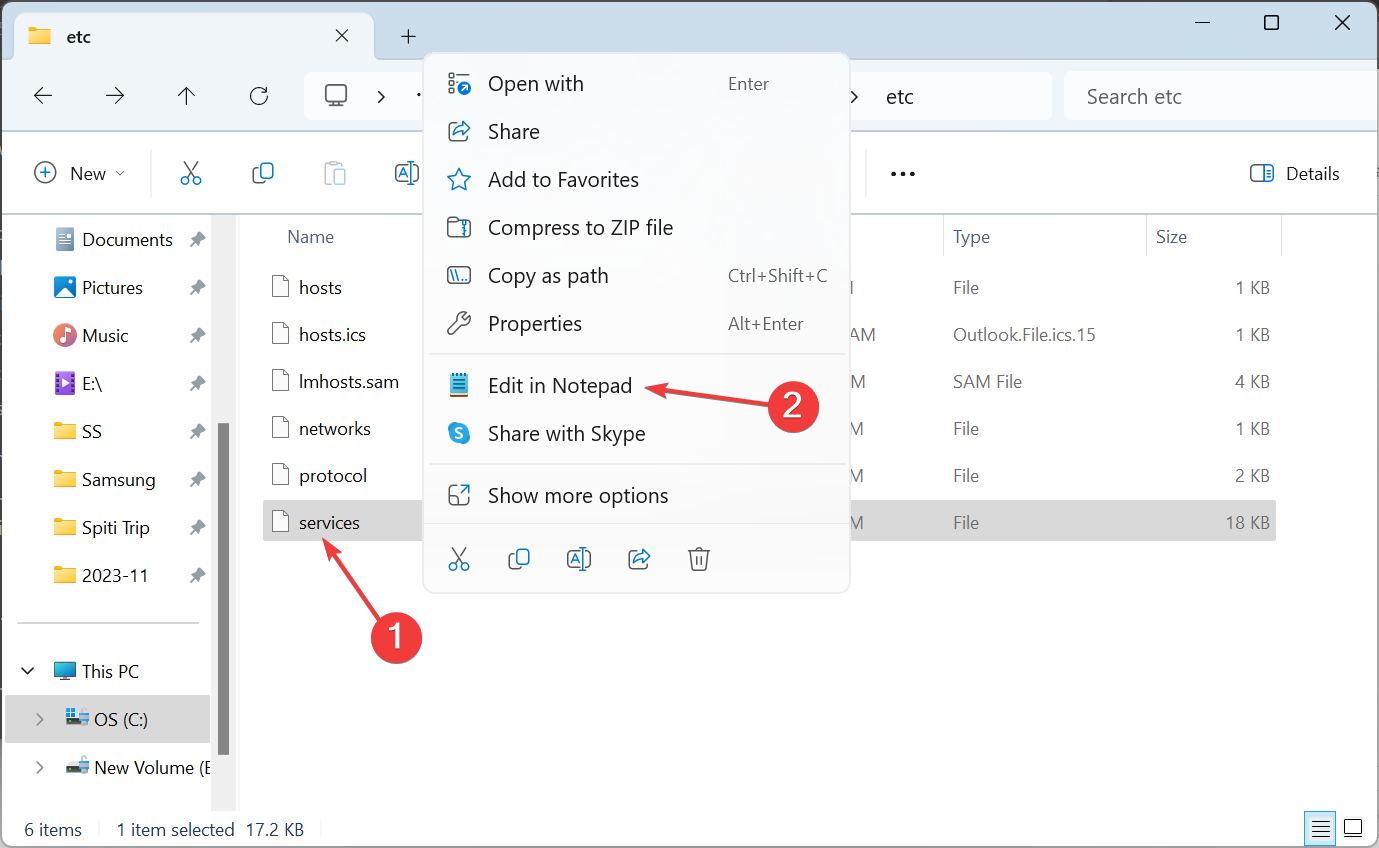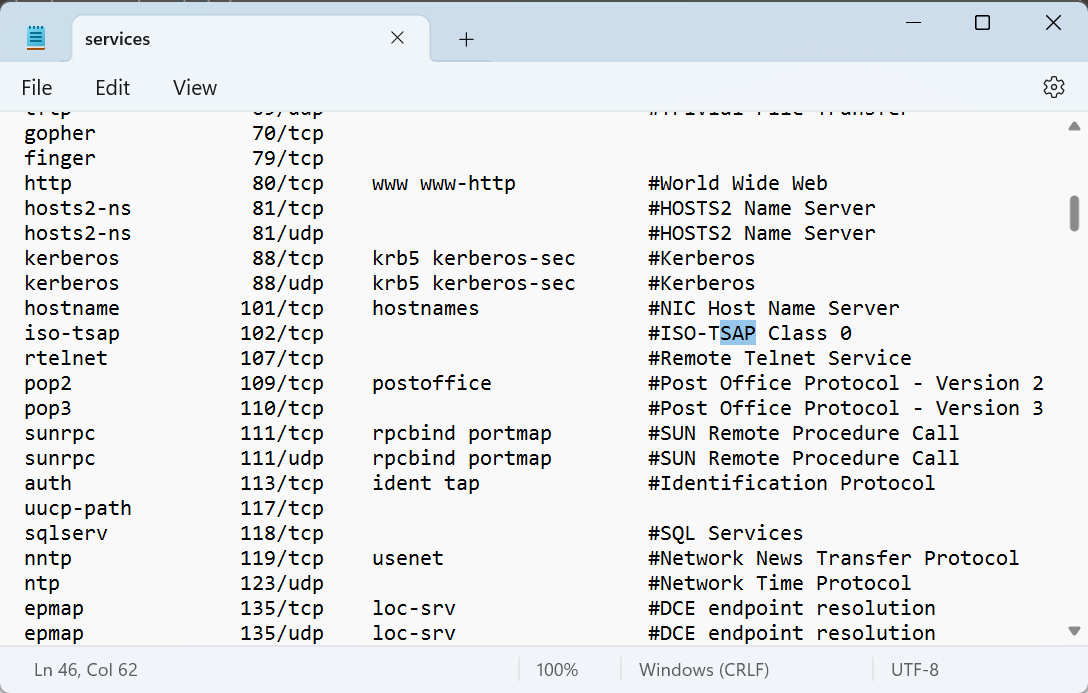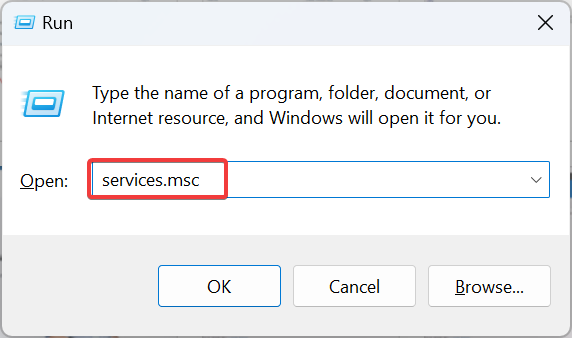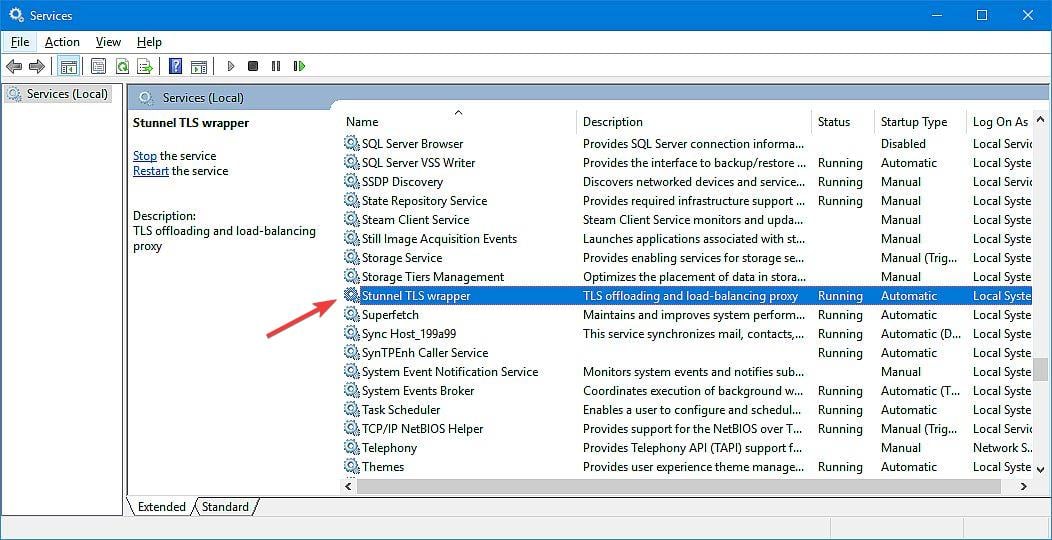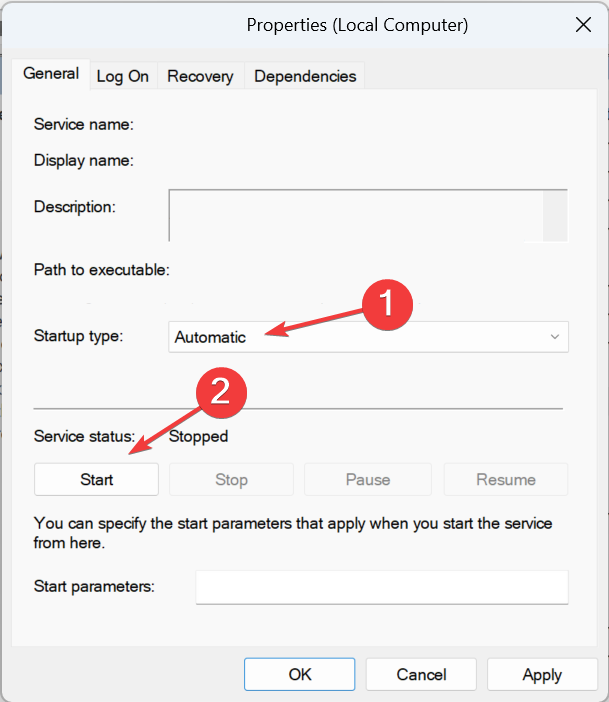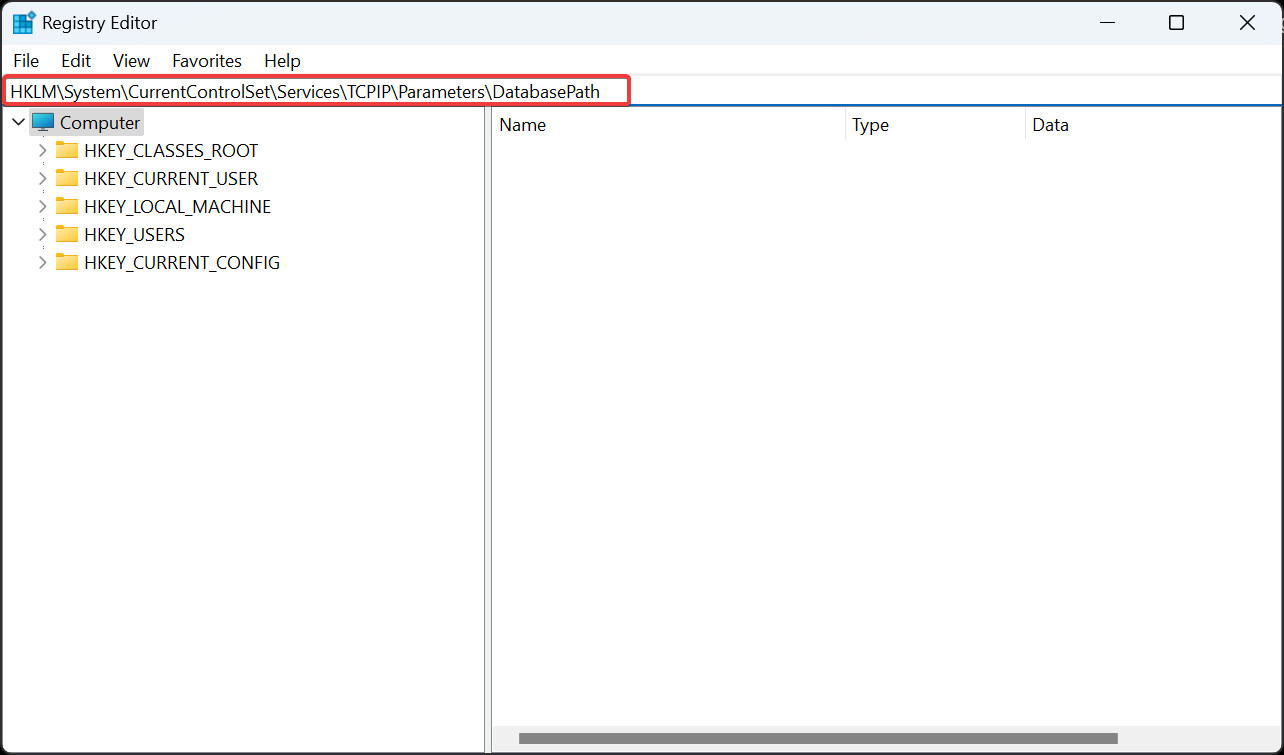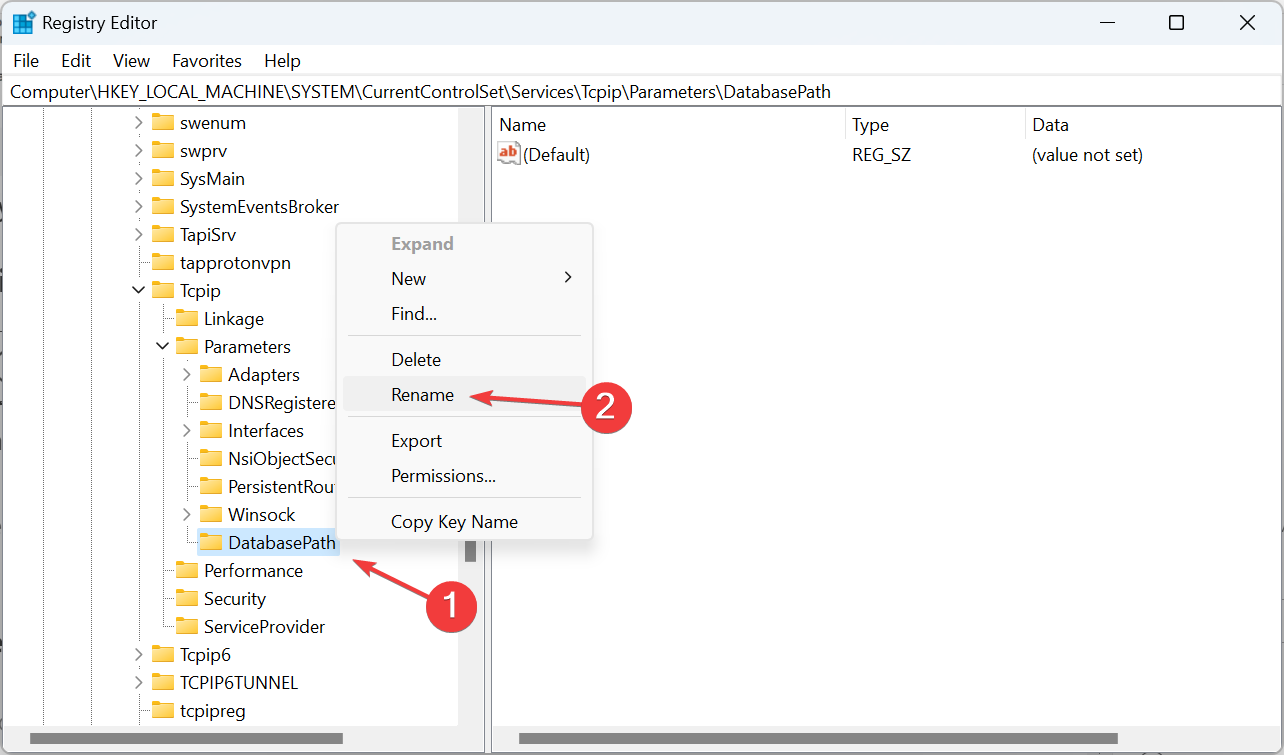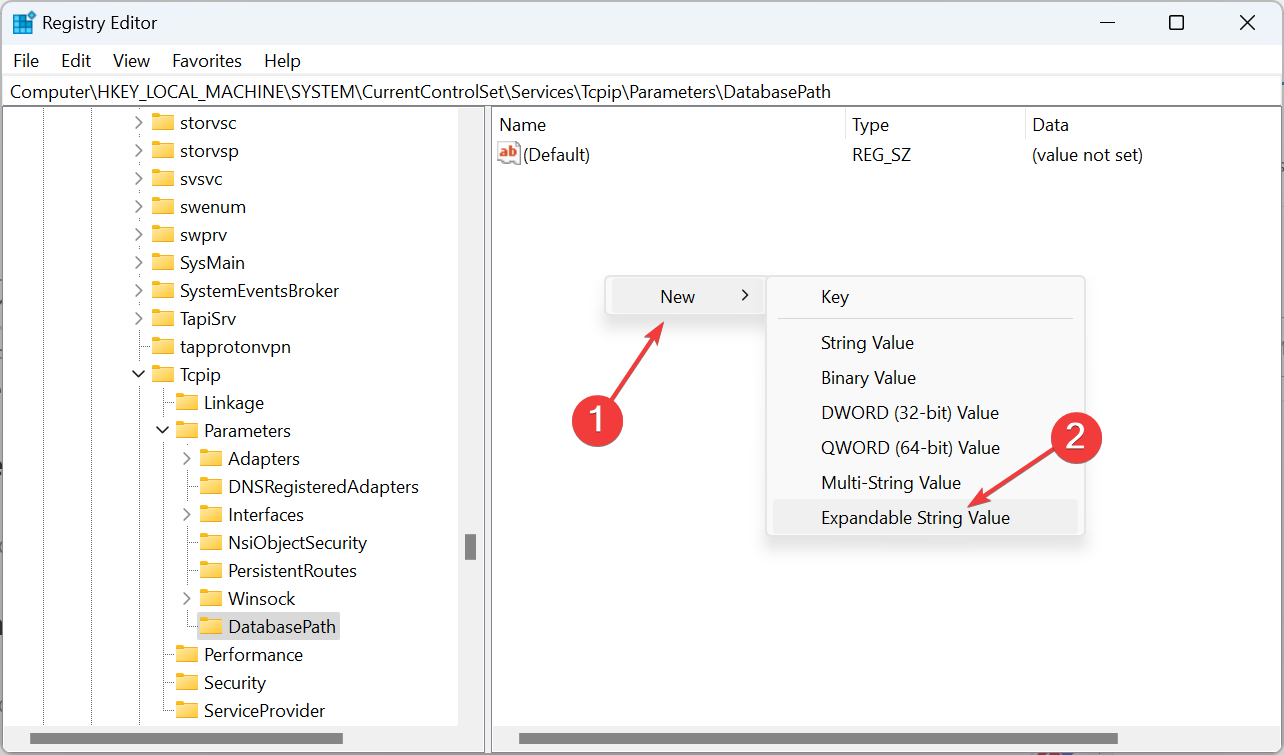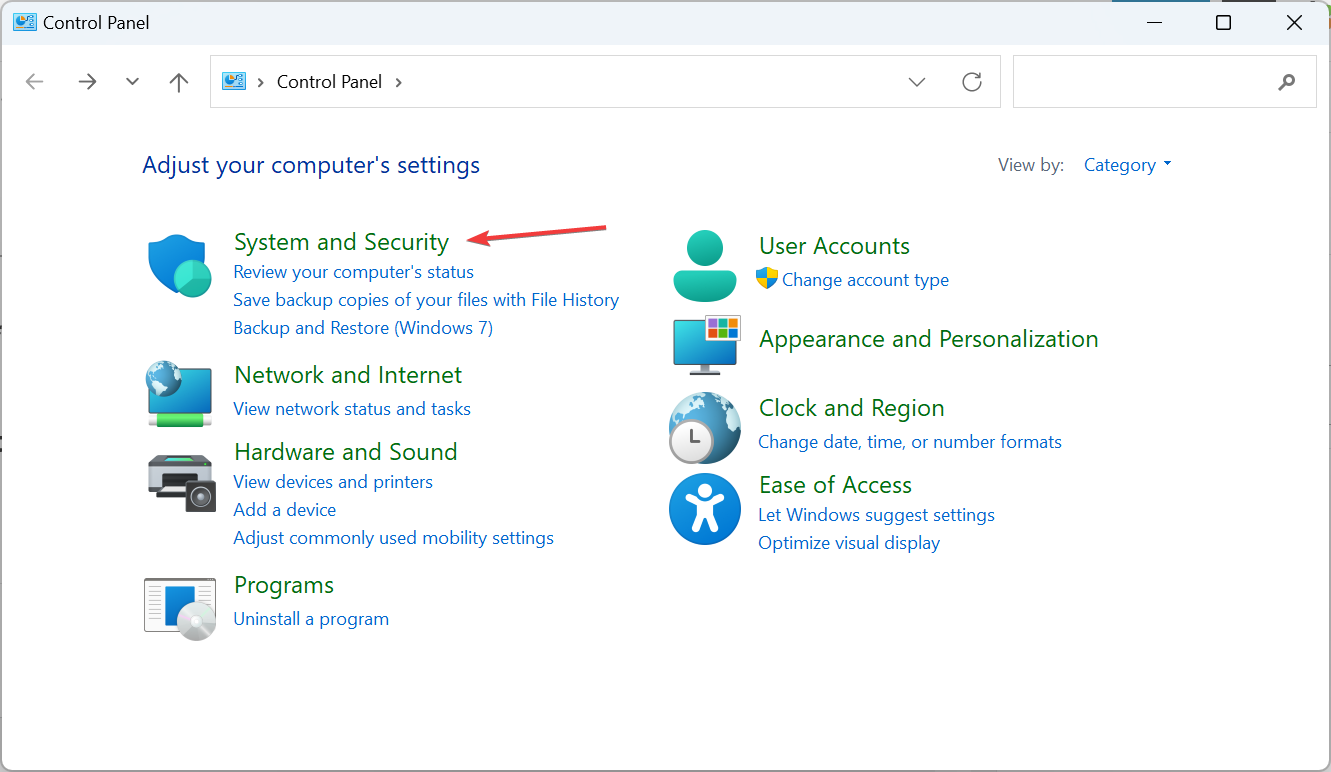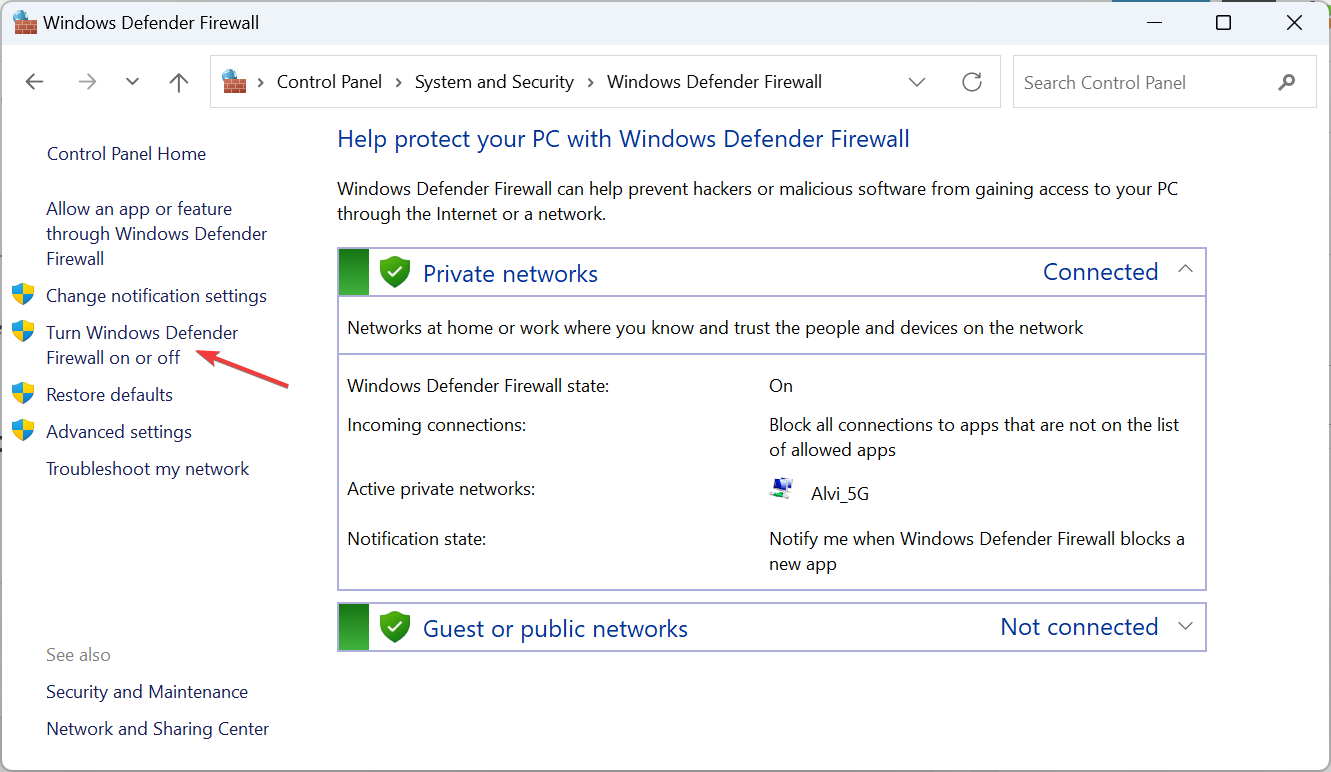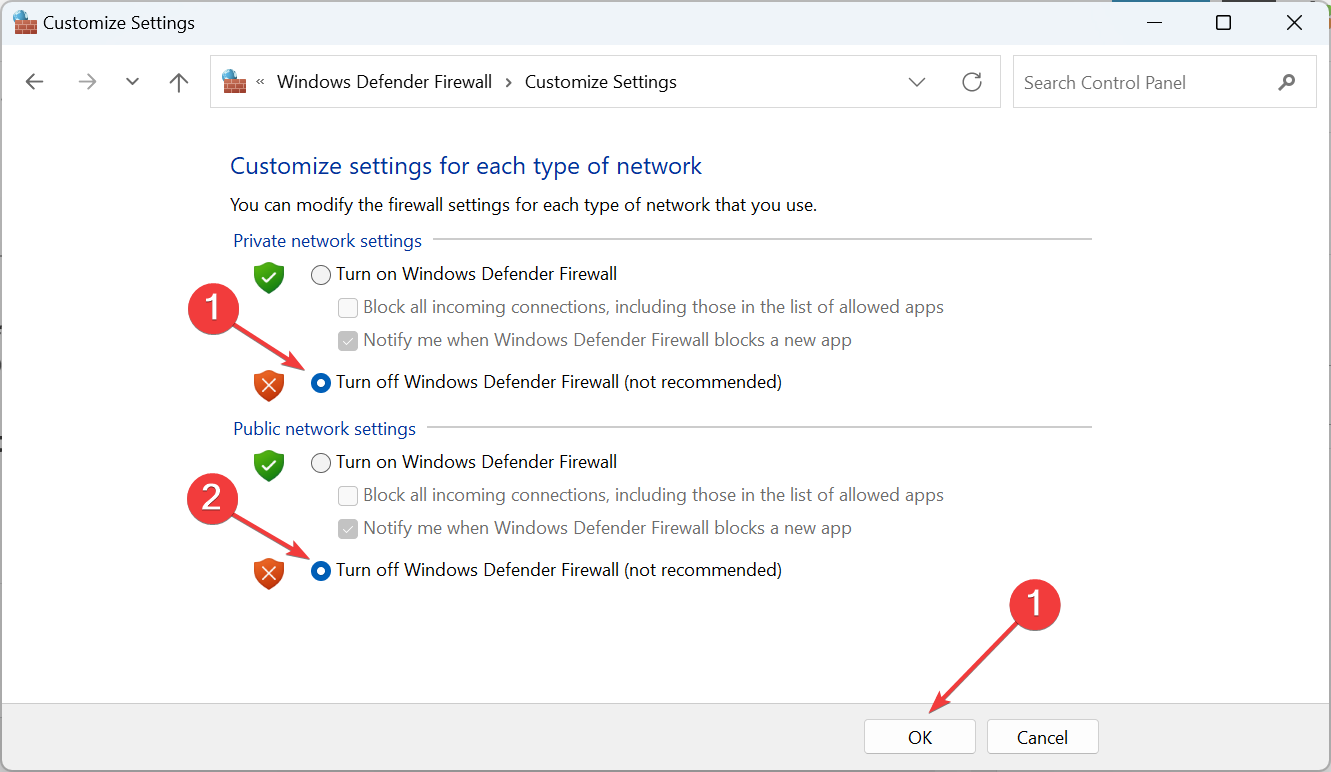Logon Balancing Error 88 in SAP GUI [Solved]
Make sure the information in the services file is correct
- To fix the Logon balancing error 88, check the saplogon.ini file, run the Stunnel TLS wrapper service, or disable the firewall.
- Keep reading to find out more solutions!
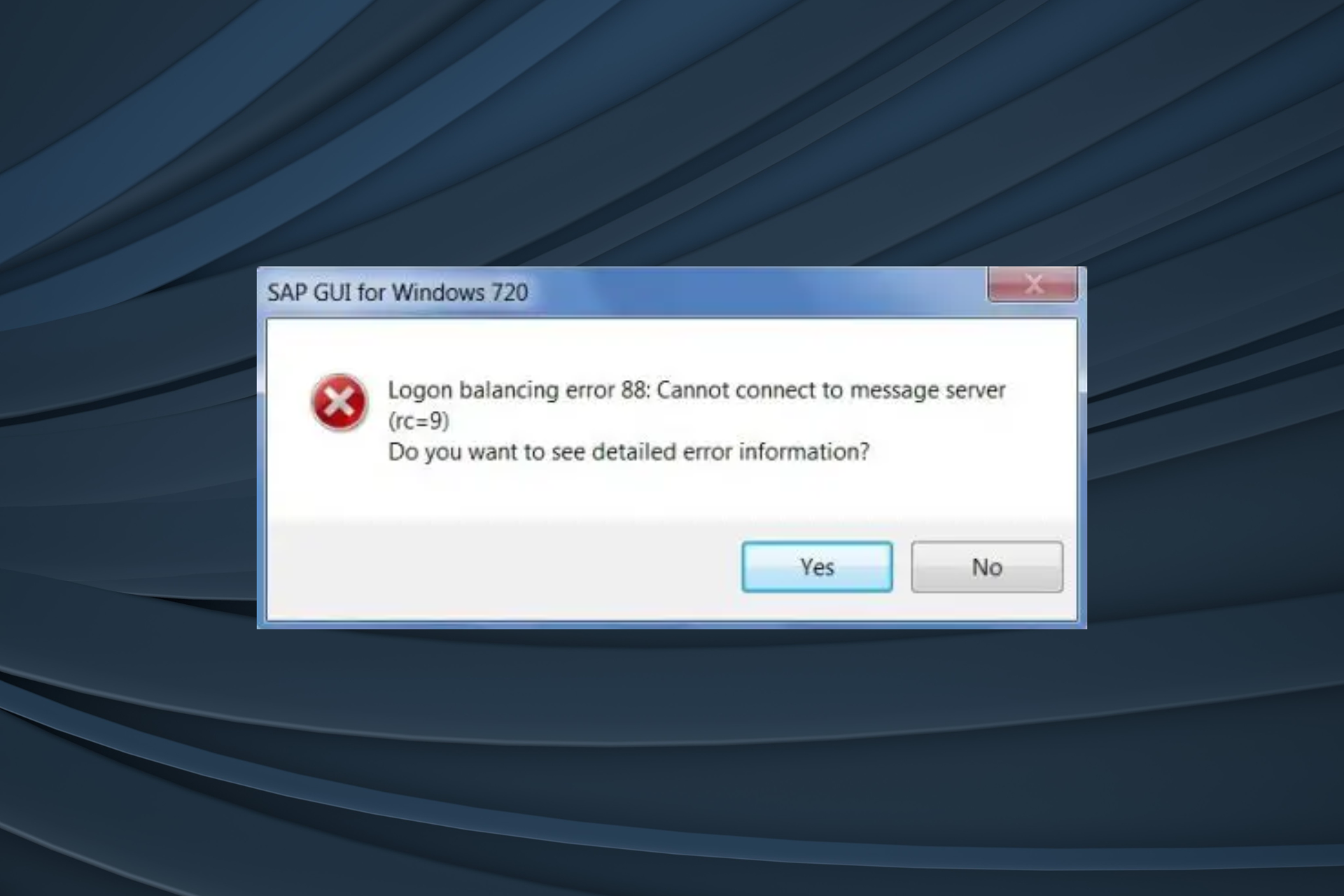
The Logon balancing error 88: Cannot connect to message server (rc=9) issue is a common problem that highlights the PC’s inability to connect to the SAP servers. It’s encountered by users on SAP GUI when connecting to a SAP system.
What causes Logon balancing error 88? It’s encountered due to misconfigured settings, missing permissions, incorrect location of the saplogon.ini file, or issues with the services file. As per our findings, the error may not affect all areas and is sometimes limited to a few.
How do I fix Logon balancing error 88 in SAP?
Before we start with the slightly complex solutions, try these quick ones:
- Use the menu to sign into the SAP system rather than accessing via the command line. In the case of the latter, the saplogon.ini file is not loaded.
- Make sure you are running the latest version of SAP GUI.
- If trying to access the company’s network from a personal laptop, you will need to set up a VPN. This can be best done by the IT team.
1. Check the location of saplogon.ini
- Launch SAP Logon, click on the menu icon near the top left, and select Options.
- Now, expand SAP Logon Options, then choose Local Configuration Files under it, and copy the path for the saplogon.ini file on the right.
- Press Windows + E to open File Explorer, paste that path in the address bar, and hit Enter.
- Copy the saplogon.ini file and directly paste it into the following path:
C:\Windows - Once done, reboot the device and check for improvements.
2. Edit the services file
- Press Windows + E to open File Explorer, navigate this path or paste it in the address bar and hit Enter:
C:/windows/system32/drivers/etc - Right-click the services file here, and select Edit in Notepad.
- Now, make sure the TCP port is specified. You can do that by adding the following while replacing PRD with the SAP SID of your system:
sapmsPRD 3600/tcp - Press Ctrl + S to save the file, then restart the PC and verify whether the Logon balancing error 88 issue is fixed.
It’s not recommended that you add the line specifying TCP to the end, as it can be ignored. If you do, make sure to leave a blank line after it. Also, you can copy/paste the SAP-related contents of the services file from a coworker’s PC.
3. Run the Stunnel TLS wrapper service
- Press Windows + R to open Run, type services.msc in the text field, and hit Enter.
- Double-click the Stunnel TLS Wrapper service to open its Properties.
- Select Automatic from the Startup type dropdown menu, and then click the Start button under Service status.
- Finally, click Apply and OK to save the changes.
4. Modify the Registry
- Press Windows + R to open Run, type regedit in the text field, and click OK.
- Click Yes in the UAC prompt.
- Paste the following path in the address bar at the top and hit Enter:
HKLM\System\CurrentControlSet\Services\TCPIP\Parameters\DatabasePath - Right-click on the DatabasePath key in the navigation pane, select Rename, and then name it DatabasePath1.
- Right-click on the empty portion, hover the cursor over New, select Expandable String Value, and name it DatabasePath.
- Double-click on the newly created string and enter the following path under Value data:
%SystemRoot%\system32\drivers\etc - Click OK to save the changes, then restart the PC, and check whether the Logon balancing error 88 in SAP GUI 760 or 770 is fixed.
5. Turn off the firewall
- Press Windows + S to open Search, type Control Panel in the text field, and click the relevant result.
- Click on System and Security.
- Click on Windows Defender Firewall.
- Select the Turn Windows Defender Firewall on or off option from the left pane.
- Choose Turn off Windows Defender Firewall under both Private network settings and Public network settings, then click OK to save the changes.
If Windows Defender Firewall is blocking a port or program, a simple approach is to disable it for a short while and identify whether the Logon balancing error 88 is fixed. If that works, we recommend whitelisting the port or program, as the case may be.
Remember, while the firewall is disabled, do not access untrusted websites or connect other devices. Also, this helps when Windows is blocking websites.
6. Contact the administrator
If nothing else works, the last option is to contact the IT administrators who configured SAP in your organization.
As we said earlier, they might set up a VPN on your device or reconfigure the permissions at their end.
But based on the experience of Windows Report experts, the Logon balancing error 88, or SAP logon problems, in general, arise due to missing entries in the services file. So, you should check that with great attention!
Before you leave, discover some quick tips to boost the Internet speed in Windows.
For any queries or to share which fix worked for you, drop a comment below.