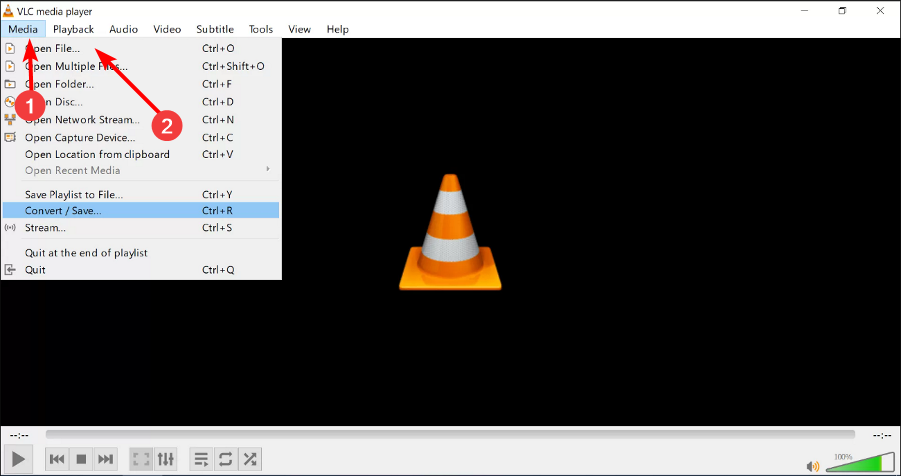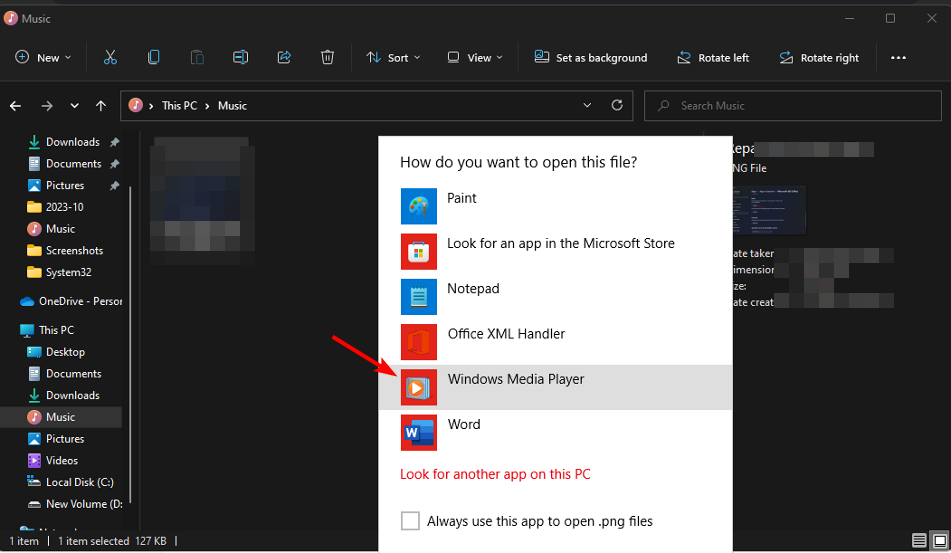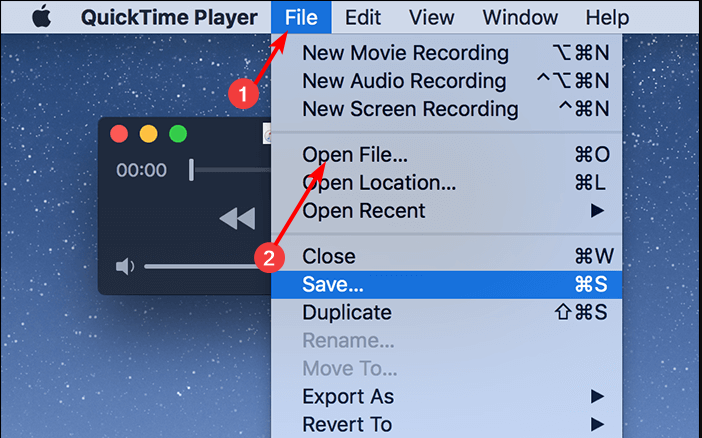How to Open QTL Files [Windows & Mac]
Easiest way to unlock QTL files is natively using built-in apps
- You can open QTL files natively on Mac or using the VLC player in Windows.
- Check out the various ways to unravel this file format below.
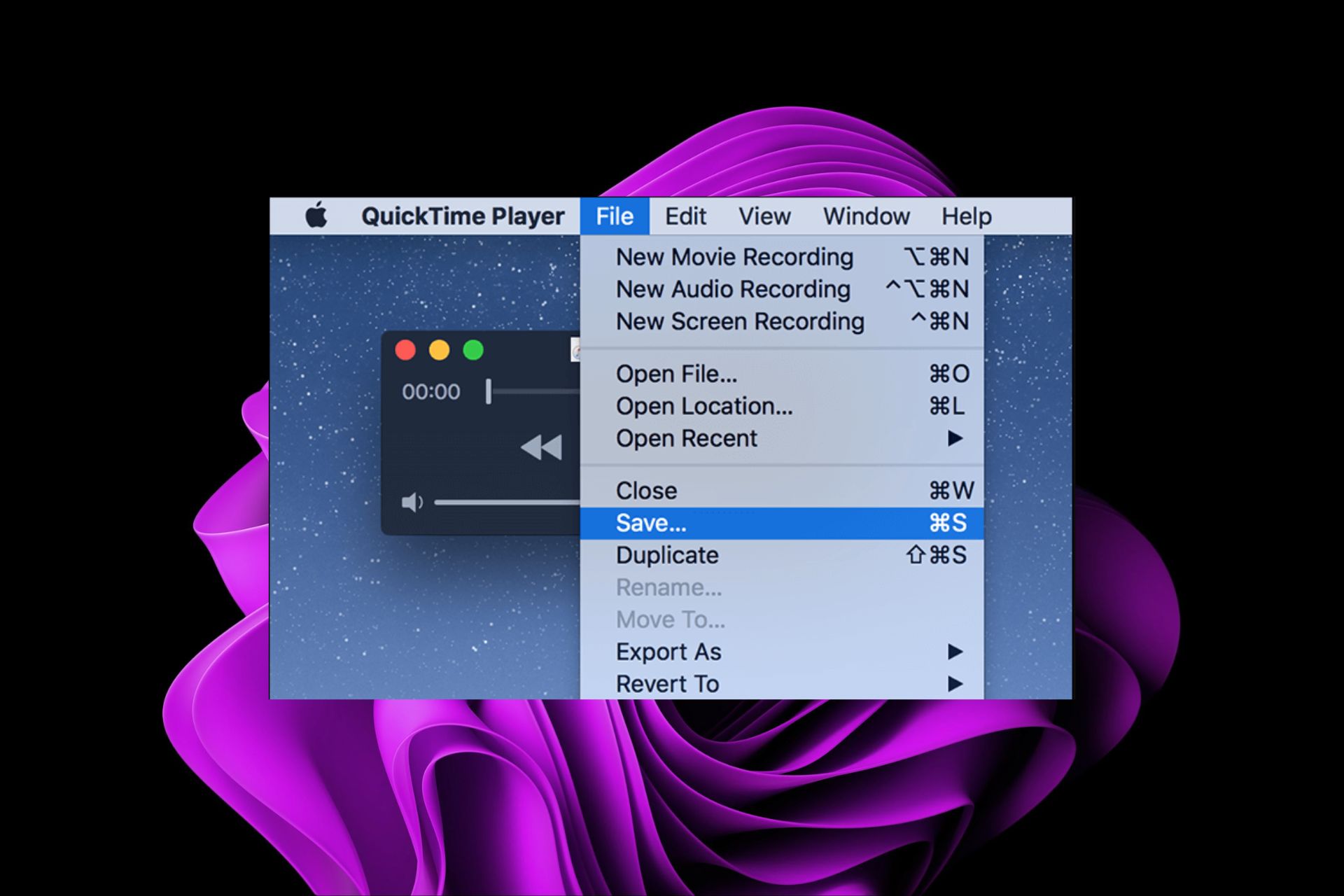
To open QTL files, you’ll need special software that can read such types of files. QTL files contain references and instructions for playing media files, so let’s look at how you can open them on your Windows or Mac device.
How do I open QTL files?
1. Windows
1. VLC Media Player
- Launch your Microsoft Store and download VLC Media Player.
- Open the VLC media player app and select Media in the menu bar. A drop-down menu will appear where you can then click on Open file.
- Browse through your computer’s files for the QTL file you want to open, select it, and click Open.
Use the VLC Android version to open QTL files on your Android device.
2. Windows Media Player
- Hit the Windows + E keys to open File Explorer.
- Locate the QTL file from your folders or paste the location path on the address bar at the top.
- Right-click on the file and select Open with>Windows Media Player.
3. Online QTL Viewer
If the above tools do not open the QTL file, you can simply copy and paste it to an online viewer. Filext offers a free QTL viewer, so you don’t have to worry about downloading any apps, especially if you have storage constraints.
Remember that these online QTL viewers are third-party tools, and the security and privacy of your files should be considered. Make sure to read the privacy policy and terms and conditions carefully when uploading your files online.
 NOTE
NOTE
2. Mac
Quick Time Media Player
- Locate your Quick Time Player app on your Mac and launch it.
- Navigate to File > Open File, then select your QTL file.
- Alternatively, you can drag and drop the file to the Quick Time app.
If it doesn’t, we recommend alternative media players for opening QTL files. A universal file viewer should suffice in case you’re out of options.
And if you’re having trouble opening a QTL file, there are chances it could be corrupt. As such, we’ve outlined ways you can easily fix corrupt Quick Time movie files.
What’s the difference between QTL and MOV file formats?
QTL files are primarily associated with Quick Time and are commonly used on macOS. However, Apple sunset its support for Windows, especially the newer versions.
You can check whether it’s a Quick Time install error or try a workaround to run Quick Time on Windows 10 and 11, but it’s not a guarantee it will work.
MOV files, on the other hand, are commonly used for storing and playing video files and are widely supported by different media players. The main similarity is that both QTL and MOV files were developed by Apple and designed for their native QuickTime multimedia framework and Quick Time player.
The difference is that QTL files are specific to the QuickTime framework, while MOV files can be played on both Mac and Windows operating systems using compatible media players. For more complex file extensions like tg file formats, check out our expert article on how to open it.
Have you encountered QTL files before? Which program did you find easier to open them? Let us know in the comments section below.